Change your DNS: Configuration for Windows 7
1. Click the Start Orb, then select Control Panel.

2. Click on Network and Sharing Center.

3. Click on your primary connection or Local Area Connection under 'Active Networks.'

4. Click the Properties button.
Windows 7 may prompt you for permission to make network setting changes.

5. Highlight 'Internet Protocol Version 4' and click Properties.

6. Click the radio button 'Use the following DNS server addresses:' and type in OpenDNS' addresses in the Preferred DNS server and Alternate DNS server fields.

7. Click OK button, then the Close button, then Close again. Finally, close the Network and Sharing Center window.
At this point, highly suggest that you flush your DNS resolver cache and web browser caches to ensure that your new configuration settings take effect.
More Info :- http://www.opendns.com
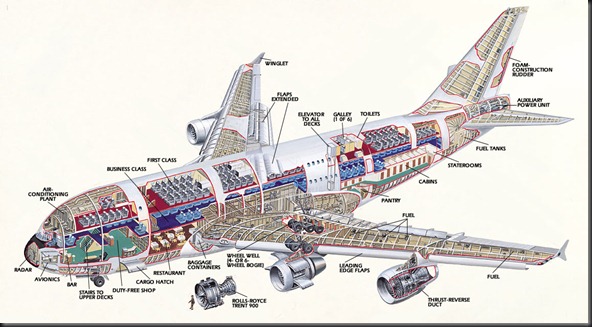

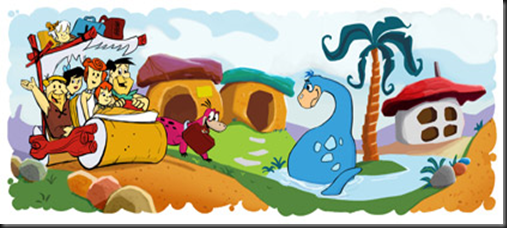
Comments
Post a Comment